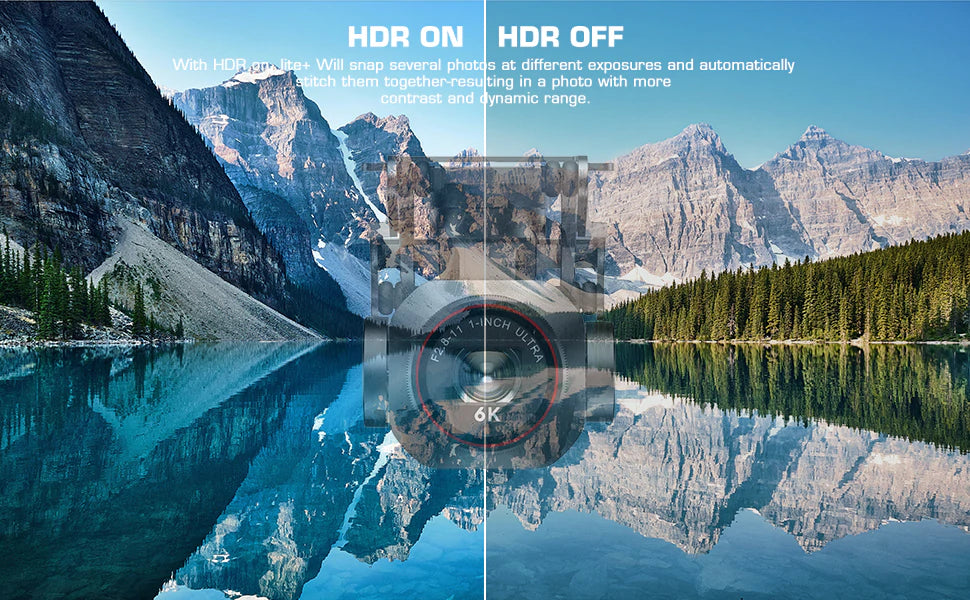In September 2021, Autel released the EVO Nano series of drones under 250g and the EVO Lite series of mid-level drones on the same level as DJI's Air 2S.
As a high-tech revolutionary technology, the field of drones requires a large number of users to improve the learning ability of drone chips by flying, so as to continuously improve the flight experience.

Firmware Update Repair Function
The EVO Nano and EVO Lite series are equipped with super camera configuration on the lens, supporting obstacle avoidance and long battery life at the same time, in the firmware update, in addition to auto focus, Nano+, Lite+ and Lite drones now also offer manual focus .
Nano+ and Nano add new and improved high-resolution photos of 8192x6144 and 8000x6000 pixels, respectively. When shooting, including the image stabilization effect during continuous zoom, the stability of the video transmission system, these can be upgraded from Autel's Sky app for free.
How Do I Upgrade The Autel Sky App?
When the system detects a new app version, the app will automatically pop up a prompt after connecting to the flight, and users can upgrade the app according to the prompt.
What Smartphone Systems does The Autel Sky App Support?
iOS 12.0 and above and Android 8.0 and above

How to Upgrade Firmware?
Method 1: Download The Firmware Upgrade Package From The Autel Sky APP
1. Turn on the remote controller and the aircraft, connect the mobile phone to the remote controller, and run the Autel Sky APP.
2. When the system detects a new firmware version, Autel Sky APP will automatically pop up a prompt box after connecting to the aircraft, reminding you to download and install it.
3. Follow the instructions on the Autel Sky app to update the firmware. Users can view the upgrade process through the APP interface.
4. After the upgrade is complete, please restart the aircraft and remote controller.
Method 2: Download The Firmware Upgrade Package From Autel Robotics Official Website
1. Visit the official website of Autel Robotics to download the firmware upgrade package, www.autelrobotics.com.
2. Insert the SD card into the computer and save the downloaded firmware package to the root directory of the SD card.
3. Turn on the remote control and the aircraft, connect the phone to the remote control, and run the Autel Sky application.
4. Insert the SD card into the aircraft and the upgrade process will start automatically. Users can view the upgrade process through the APP interface.
5. After the upgrade is complete, please restart the aircraft and remote controller.
What Could Cause an Upgrade to Fail?
a. If the device is turned off during the upgrade process, the upgrade will fail.
b. If the connection is disconnected during the firmware package download, the upgrade will fail.
c. Before upgrading, please ensure that the remaining power of the battery and remote control is ≥30%.
Can I Disconnect from The Internet and Continue The Upgrade after The Ffirmware Download is Complete?
yes.